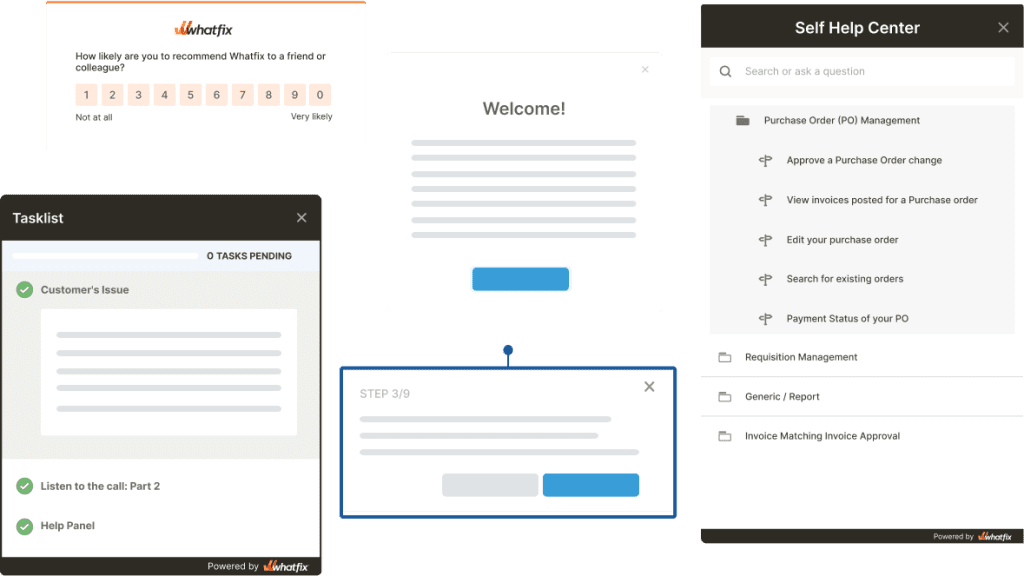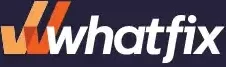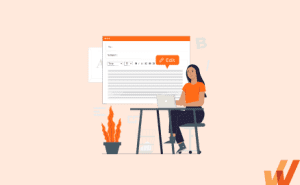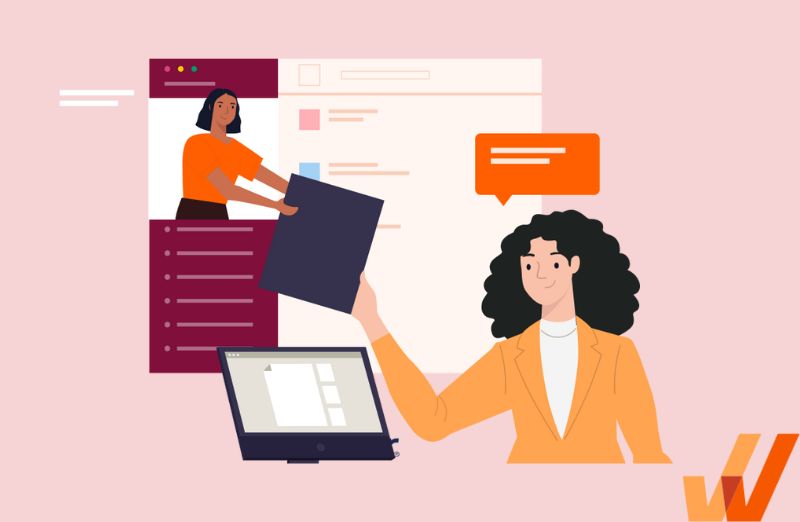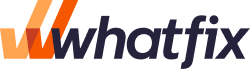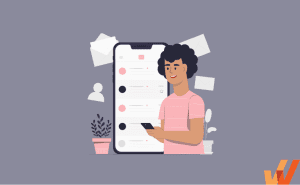
How to Create Effective End-User Documentation (+Examples)
- Published:
- Updated: July 11, 2024
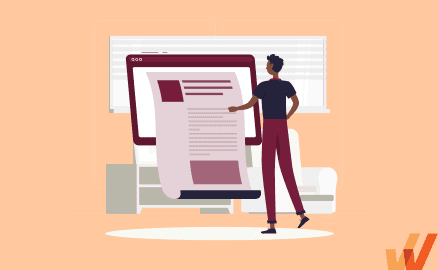
You run into user documentation on a regular basis – think about each time you quickly search for ‘how-to’ troubleshoot issues with an app, scan through a software installation guide, or look up how to perform a task in your customer relationship management (CRM) tool.
Sometimes, user documentation is full of jargon or missing information, leaving you more confused than before. At other times, it gives you a quick fix that saves your workday. Users need more user documentation of the latter kind.
Writing effective user documentation is difficult, and takes experienced technical writing skills that are not easily developed. It’s not enough to be an expert on your product – you must also think about it from your user’s perspective. This means fighting the urge to provide too much information and use clear, actionable writing to get your technical documentation across.
However, helpful end-user documentation is a key to an effective end-user support strategy.
What Is User Documentation?
User documentation is a type of technical documentation content created to help end-users understand how to use a product and troubleshoot common issues. End-users refer to customers or users of a product, ie. those who are setting up and using a product on a regular basis.
Modern user documentation takes many forms such as text documents. videos, images, step-by-step walk-throughs, and interactive in-app widgets. Such user documentation typically is housed inside a product’s support community, self-help centers, or knowledge bases on their website, but could also be embedded directly in an app or software (think interactive walkthroughs, tooltips, product tours, etc.)
User Documentation vs. Technical Documentation
User documentation only includes instructional guides and training manuals for end-users. Technical documentation is a broader term that includes user documentation, as well as system documentation and process documentation that helps developers and system administrators set up and make changes to a product. Types of technical documentation include source code documentation, technical specifications, software architecture, quality assurance, and API docs.
Types of User Documentation
Examples of common types of user documentation include:
- Troubleshooting guides
- Manuals
- How-to Help Guides
An example of user documentation is monday.com’s Video Tutorials page. It’s specifically aimed at training end-users to use its suite of project management different solutions.
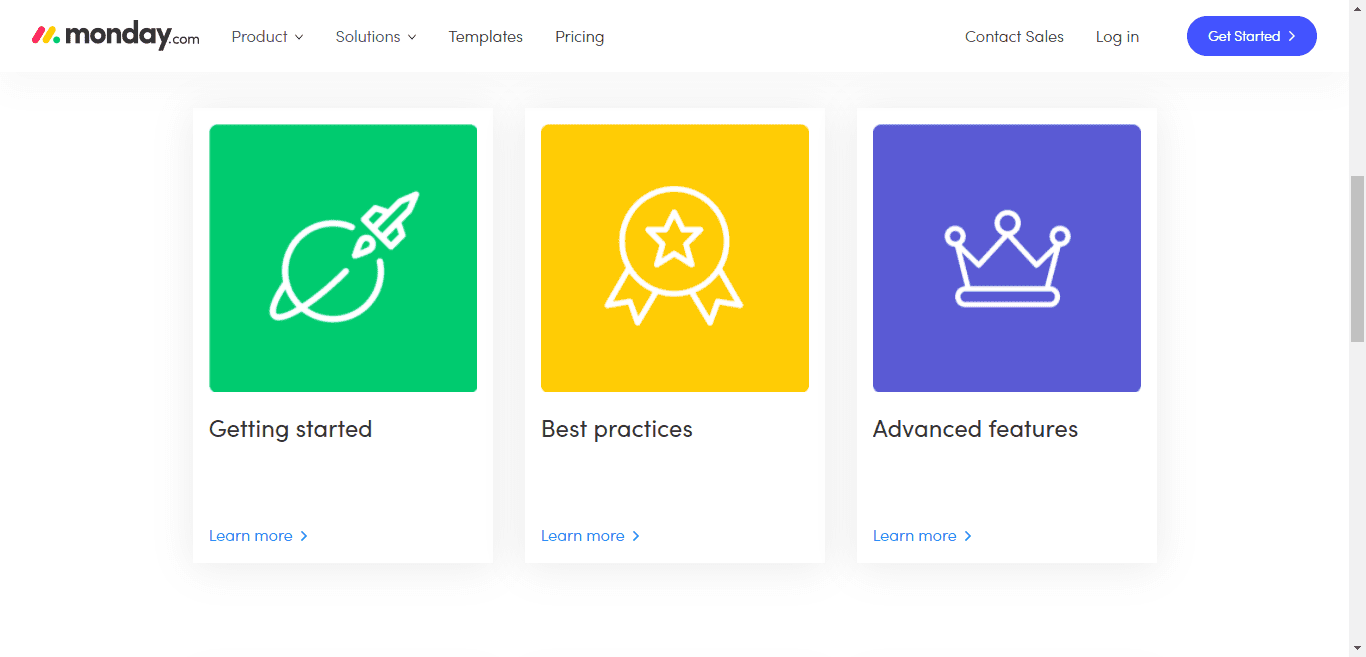
monday.com’s technical documentation includes several pages such as its monday.com Apps Marketplace, monday.com Student Program, and monday Developers. In all, it comprises information for everyone, including end-users like software companies, nonprofits, and students, as well as third-party developers.
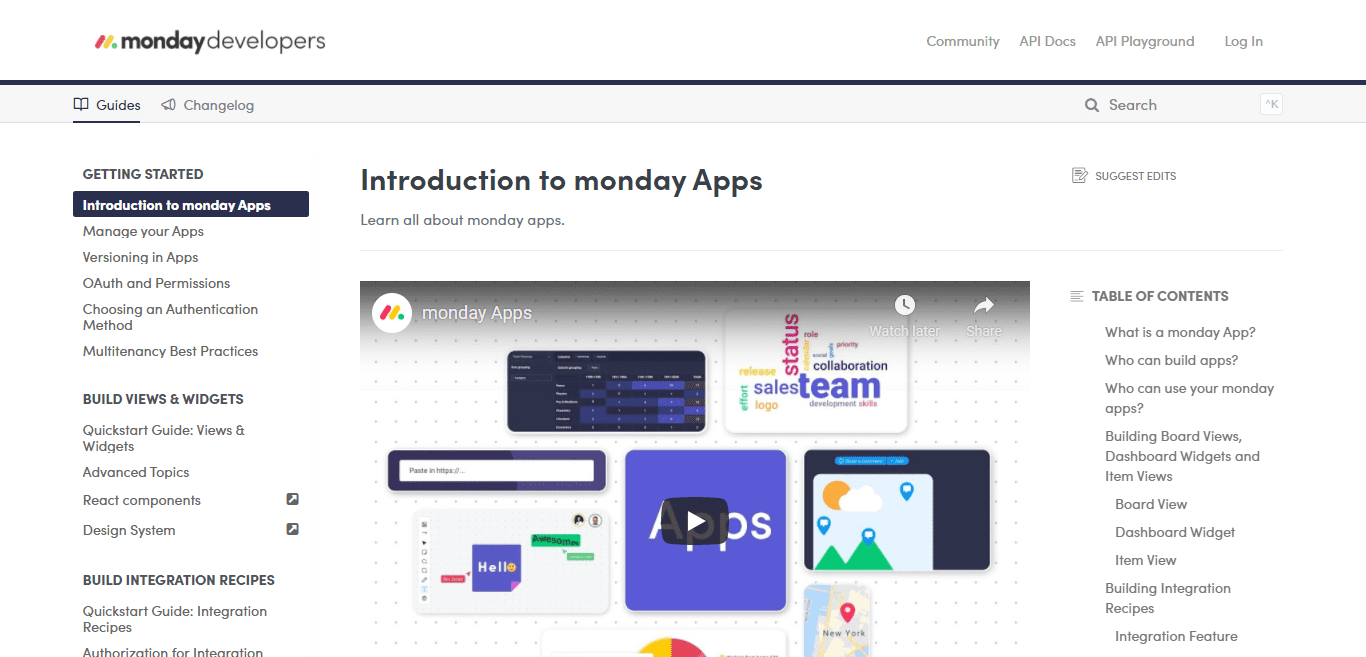
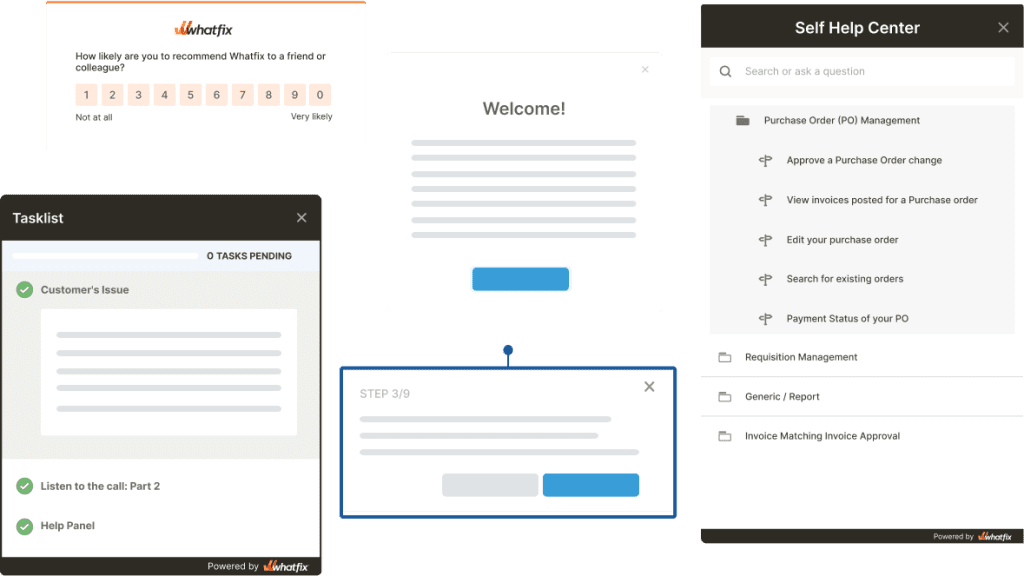
5 Benefits of Effective User Documentation
Effective user documentation not only helps users use your product better, but also offers organizational benefits such as increased digital adoption, higher user retention, and reduced customer service requests.
1. Simplifies Product Setup
Software implementation is challenging, especially enterprise-level systems that include advanced features and a variety of use cases. User documentation guides users through every step along the way, from signup and user onboarding to continuous training and development content even after a user becomes proficient with your product.
2. Improves Product Proficiency and Adoption
User documentation, including customer onboarding guides, how-tos, and tutorials all teach your users to become expert users of your product and meet their goals. The more proficient users become in your product, the more likely they are to use it on a regular basis and continue to be buyers of your platform.
3. Fulfills User Demand for Self-Help
Most users prefer using web-based customer self-service support tools over any other forms of customer support. Good user documentation helps you meet these customer expectations.
You can embed or host your user documentation in places that users can access it without needing to submit a support ticket, including in your:
- Chatbot and live chat
- FAQ page
- Knowledge base
- Customer help center
- In-app guidance
4. Reduces Burden on Your Support Team
Thorough user documentation reduces the need for customers to reach out to your customer support for every little query. Reduced customer support tickets takes the pressure off your customer service team, allowing them to offer faster service with a more detailed approach to those tickets that require extra attention. This empowers organizations to take their user support satisfaction to new levels.
5. Creates Brand Advocates
Users who successfully use your product, thanks to user documentation, are also most likely to get value out of it. This makes them more likely to promote your product to those in their personal and professional networks. Leads from referrals become customers at a higher rate than leads from other sources, and those referred customers are also known to have a higher lifetime value.
The Digital Evolution of User Documentation
Originally, user documentation accompanied new software products in the form of printed books and manuals. Think back to the installation manuals you referred to when you used CDs to install new software.
Over time, like most of our communication, user documentation moved online. Printed books and publications transformed into digital publications in PDF and HTML formats. However, these digital publications are difficult to search, even if available online. Imagine flipping through a 65-page PDF only to find out how to change a form field in compliance software.
To make user documentation easily searchable and useful, most documentation today exists in digital formats such as online articles hosted in a product’s knowledge base or help center. These articles can be optimized for search engines, allowing them to appear in popular “how to do X in a software” searches on Google, Bing, and other popular search engines.
Current digital documentation also includes videos, GIFs, and images to illustrate software features. Many companies also use interactive formats like step-by-step walk-throughs, contextual tips, and checklists to make user documentation more actionable.
One example of the evolution of user documentation is software company Oracle’s move from print to digital publications and then to stand-alone articles. The Oracle Help Center is also equipped with a powerful search engine to help users find what they need.
How to Write Better User Documentation
Effective user documentation requires adequate research, planning, and revisions before you can publish it to users. Take a look at the steps to write user documentation that users actually find helpful.
1. Research Your User
Before you start writing, be sure to understand your end-users well with proper audience research and end-user monitoring. Initial research helps you choose the right tone, language, and terms for your documentation. Research also ensures your documentation solves actual problems for end-users and doesn’t miss out on important information or common questions your users face when using your product.
Here’s what you need to know about your end-users:
- Who are your end-users? What’s their age, gender, job role, and educational qualifications?
- What are their technical capabilities? Can they code? How well do they understand technical language and jargon? What kind of software do they use regularly?
- Which tasks will users perform regularly in your app? Which tasks will they perform first as soon as they log in?
- What will they use your software for? Personal work, professional work, or both?
There are many options to collect answers to these questions. Send surveys to existing customers with a tool such as SurveyMonkey. You could also gather insights from marketing, customer success, and product teams, as they have a better understanding of your customer. Feedback from customer support is also a good source of user information. Together, all of this information should help you paint an accurate picture of your end-user.
Depending on your end-users, you may use a different approach to write user documentation. Let’s say you’re developing a payments app for startups. If your end-users are developers who need to install new code in their software to start accepting payments, it’s likely they’ll read your documentation. That allows your user documentation to use technical jargon terms and skip basic introductory information and processes to set up your app.
On the other hand, if your app is marketed towards a larger audience that may not be familiar with such technical terms, such as a sales or marketing persona, you’ll need to use less technical language in your documentation.
2. Create a User Documentation Plan
A user documentation plan outlines important aspects about how you’ll create user documentation like key topics, writers and editors, and estimated timelines. Use it as a guide to track progress on your goals, responsibilities, and productivity.
A user documentation plan generally consists of:
- Goals of the project: This could be user awareness, user adoption, retention, reduced support requests, or all of these.
- Content outline: This means a rough outline of the categories and subcategories your documentation will include.
- Responsibilities: Assign roles to your team, such as writer, editor, and consulting subject matter experts (SMEs) such as engineers, developers, and marketers.
- Due dates: Develop an estimated timeline and due dates for the project so your team stays on track.
- Publishing formats: Choose the formats your user documentation will appear in—knowledge base, FAQ pages, tutorials page, in-app walk-throughs, downloadable PDFs, and so on.
As you work through your user documentation, feel free to tweak due dates, responsibilities, and goals as they change.
3. Create a Rough Outline with Simple Organization
Even if you create the most detailed user documentation in the software, if users can’t find important information when they need it, your user documentation is useless. The purpose of an initial outline is to organize your ideas into a simple, easy-to-search format, allowing users to find what they need when they need it.
To start, think back to your user research—who are your users, and what are their technical capabilities? Then, think chronologically about how users will interact with your product. Which tasks do users need to perform first? Which tasks will they perform regularly? Which terms will they need explanations for? Based on your research, make a list of potential questions your user documentation needs to answer.
You should also consider your product feature by feature to identify important topics to add to your documentation. Group related questions into a specific category. For instance, topics such as “how to set up your account,” “how to get started with X,” and so on, could feature under a “Getting Started” category.
Feel free to add more questions and categories as you review your product’s features and use cases.
4. Create a User Documentation Mock-up
Similar to a prototype, a user documentation mock-up helps you gather early feedback from your team, so you don’t have to make big changes once you’re ready to publish.
Use your rough outline as a starting point to create your user documentation mock-up. Choose a layout for your user documentation content, if it will appear on your website. A simple table of contents such as Trello’s Help Center works just as well as blocks of content, similar to Slack’s Help Center.
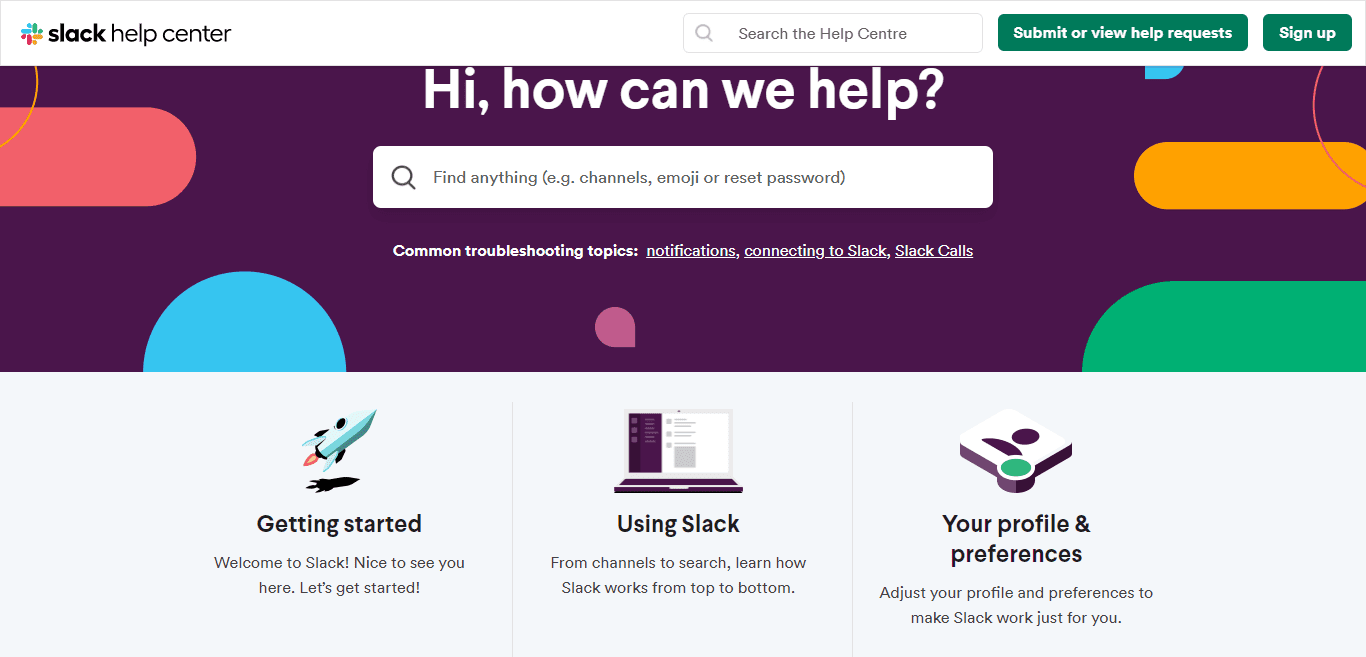
Next, add a quick summary of all the information you’ll cover under each question or category. Don’t fixate on grammar and tone yet; simply focus on capturing all potential information users might need to know.
You can also add design elements such as fonts, colors, and visuals. If you plan to include content formats such as videos and GIFs, note that in your mock-up as well.
Based on your mock-up, get early feedback on elements such as design, format, organization, and key topics you want to cover.
5. Write Your User Documentation Draft in Simple Language
If you want readers to find your user documentation valuable, you need to explain your product’s features in simple, clear language.
Here are some tips to write user documentation that’s easy to read and understand:
- Use short sentences. For example, “Slack supports asynchronous work.”
- Avoid passive voice. Instead of “This can be done by pressing X,” use “Press X to do Y.”
- Avoid technical words your readers may not understand. For instance, write “screen” instead of “visual interface.”
- Use annotated screenshots and GIFs for tutorials and how-tos.
- Use headings, line breaks, and paragraphs to break up large blocks of text.
The book “Technical Writing Essentials” offers a good revision checklist to edit your documentation draft for passive voice, jargon, and vague words. You should also refer to our resource on the best technical writing skills to continue to ensure your user documentation uses the best writing practices for technical documents.
6. Share Your User Documentation Draft Internally
Your team will likely spot errors and mistakes you’ve overlooked while editing your draft – or point out information to include in your documentation that you’ve missed.
Unlike your user documentation mock-up, where you might ask for feedback on high-level aspects like topics to cover, your draft is more detailed and should ask for specific feedback. In addition to design and organization, also gather feedback on content matter, tone, language, and use of visuals.
Ask teams such as your engineering and app development units to oversee the technical aspects of your user documentation— ie. factual accuracy, explanations, and if you’ve provided more information than necessary for end-users.
Share your draft with the product, marketing, sales, and support teams, too, as they work closely with the customer. These teams might surface issues like complex language, too much or too little information, and lack of visuals.
7. Publish Your User Documentation
Once you’ve ironed out creases in your user documentation, it’s time to publish it to users. Choose tools and platforms where users will easily find your documentation.
The best way to get your user documentation in front of maximum users is to publish it in your application itself, whether it’s a mobile or desktop application. In-app guidance is a popular way to onboard users to an app and continually support them. Here’s a bit more on in-app user assistance.
Another effective place to publish your user documentation is on your website—in a Help Center, FAQ pages, or a knowledge base. Your website is likely the first place users may look to for information about your product.
To ensure your documentation appears in queries on search engines, optimize your documentation for search engines. This involves using the right keywords and titles to let search engines know what your page is about, among other things.
8. Monitor Usage and Get Feedback
Monitoring usage of user documentation shows you popular pages and information users are looking for. Feedback from users helps you refine your documentation for other customers.
Website analytics tools such as Google Analytics, Heap, and Mixpanel are a good source of most viewed pages, pages with the highest bounce rates, and pages with the longest user sessions. If you have a search bar on your user documentation page, you can also view the most searched terms to know the topics people are most interested in.
Ask users if they find your documentation helpful with feedback widgets at the bottom of Help pages, such as this one on Hotjar’s Help Center page:
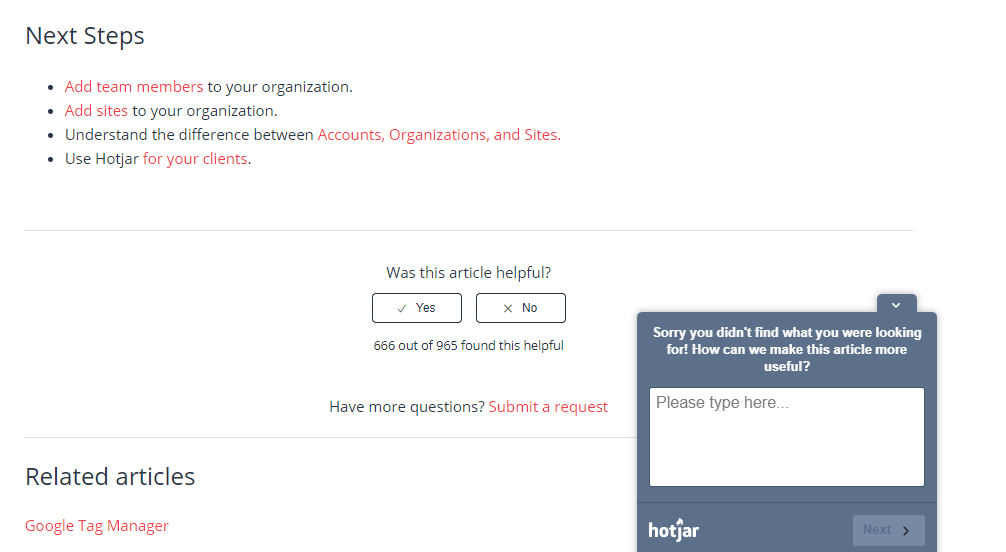
If users say they didn’t find a page helpful, ask how you can make it better, such as Hotjar does.
Another example of how to gather user feedback on your user documentation is from Whatfix’s self-help widgets that are embedded directly inside your apps. If a user can not find an answer to a question in your documentation, they can instantly request that a new resource be created without leaving the app.
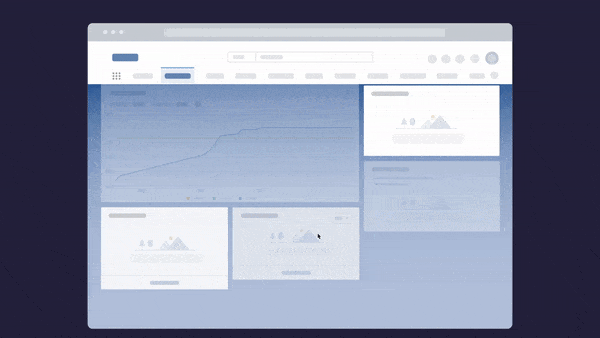
3 Examples of World-Class User Documentation
Let’s take a look at some real-world examples of user documentation so that you can learn from the pros.
1. Trello Help
Trello’s user documentation is simple but well-organized. Right at the top, users can search for information by typing in their query. Trello also offers the most frequently viewed articles at the top for quick support.
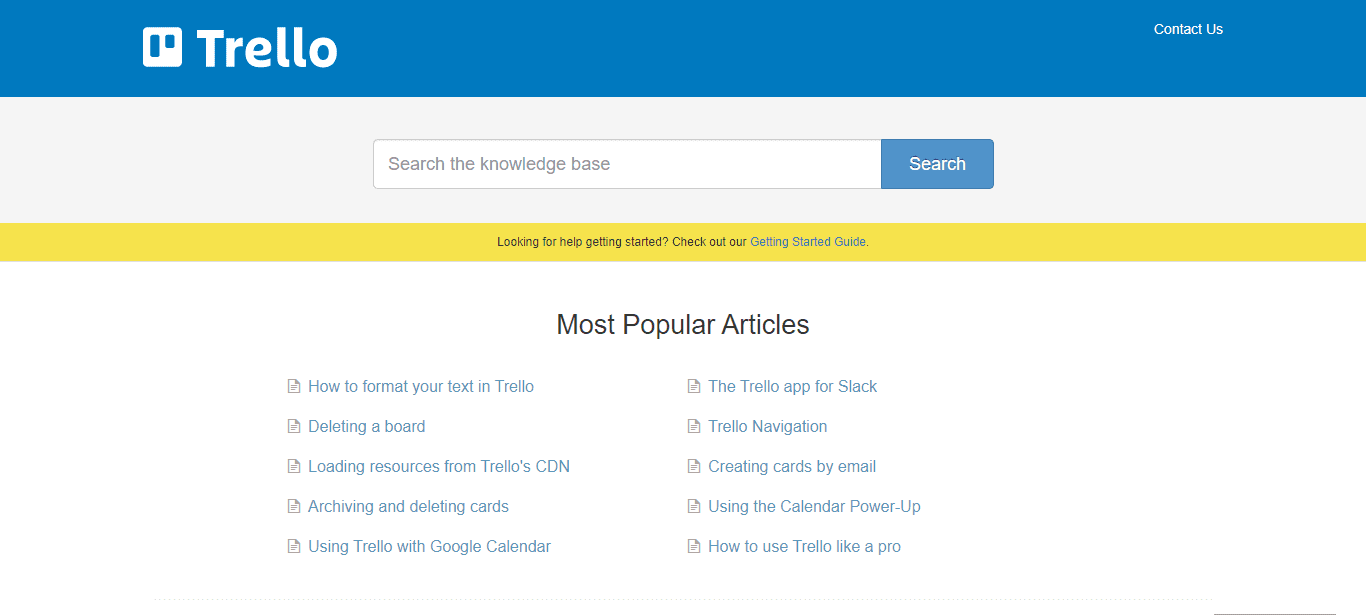
The user documentation is organized into different categories, covering Trello’s major features and offerings. Once you click on a category, you’ll see a list of articles, as well as a table of contents on the side to easily jump between articles.
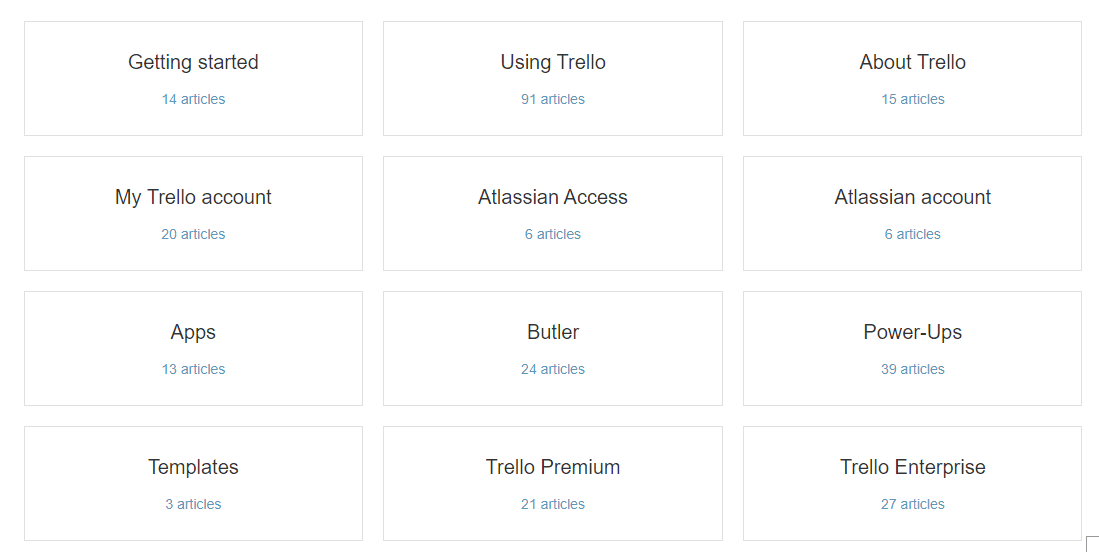
2. Google Help
If you offer a vast range of products, take a cue from Google’s exhaustive Help Center for its 100+ product catalog. Simply plug your query into the Search box at the top, or click on individual products to view their documentation.
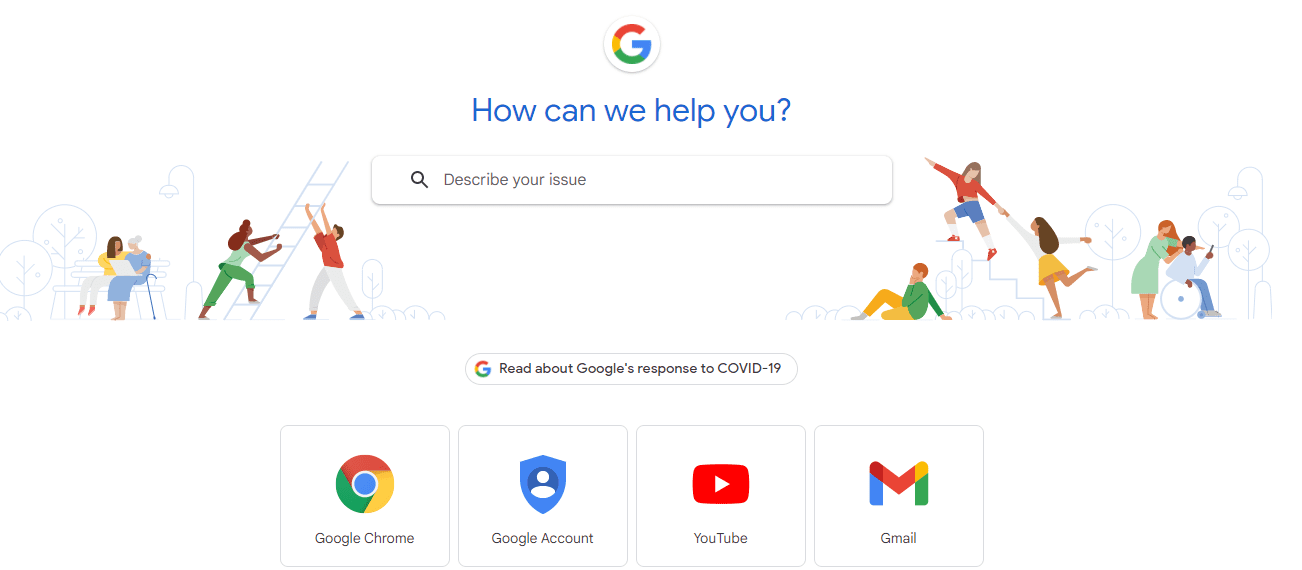
Each product’s documentation is divided into different categories and subcategories, presented as a simple list. As extensive as Google’s documentation is, it’s also thorough. Since Google’s products are available on many devices, Help articles often list different instructions for computers, mobile devices, and even different operating systems like Windows and Mac.
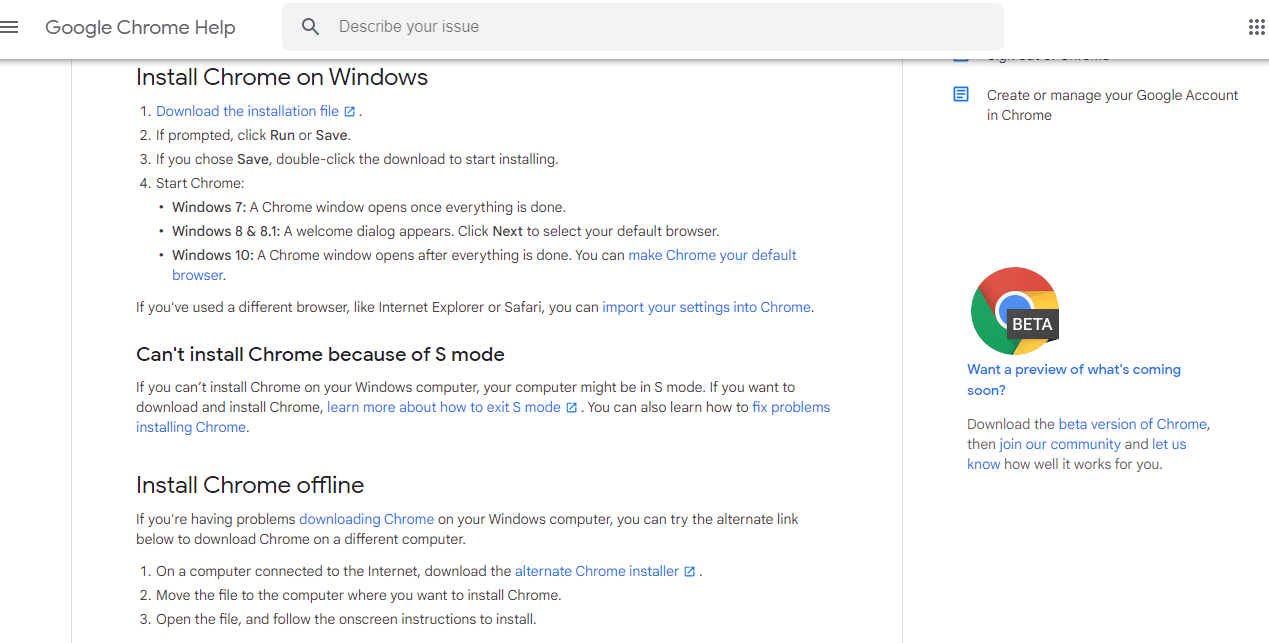
3. Salesforce Adoption Documentation
For users of enterprise software Salesforce, traditional documentation such as help centers and knowledge bases is inadequate because the software has dozens of use cases and hundreds of complex in-app processes to master. Salesforce adoption documentation created with Whatfix helps employees master the app faster.
In fact, Experian also experienced a 48% reduction in Salesforce training costs and a 72% improvement in team member productivity using Whatfix.
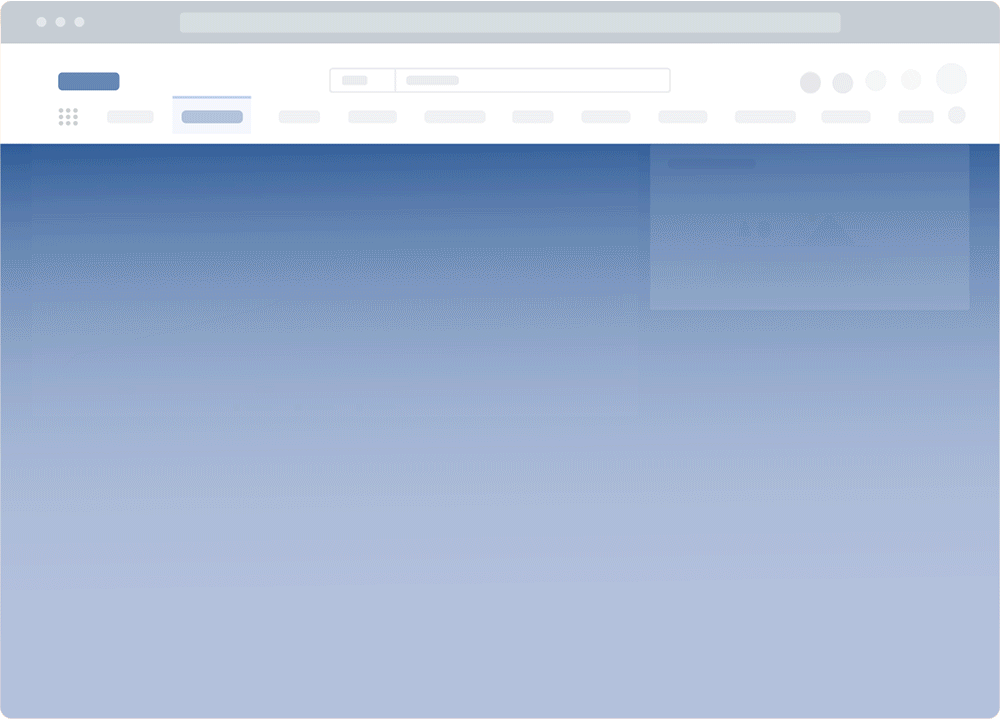
Whatfix’s Salesforce documentation consists of different formats such as step-by-step walk-throughs, videos, self-help widgets, and quick tips. It’s interactive, contextual, and—best of all—available in the app itself, so employees can learn in the flow of working with Salesforce – making it an effective Salesforce adoption strategy for sales organizations.
4 Best Tools to Create User Documentation
The right set of tools empowers you to create better, more engaging user documentation. Let’s take a look at some of the best tools to create great documentation for end-users.
1. Whatfix
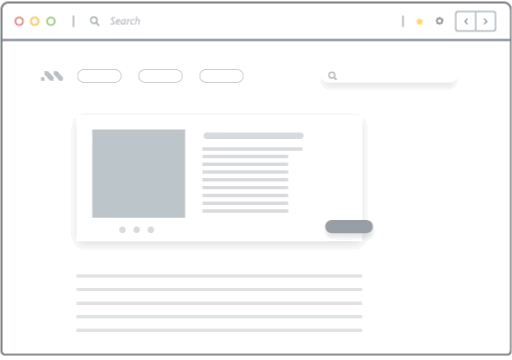
Here are some key features of Whatfix:
- In-app walkthroughs: Create step-by-step instructional walk-throughs to teach users how to use a product. Walk-throughs launch when a user clicks on “Step 1” for a specific process within an app and guide the user to completion.
- Self-help widgets: Add Self-help widgets with the most common help topics at the side of every window in an app. Allow users to search through self-help with a handy search bar.
- Multiple content formats: Create documentation in different formats like PDFs, GIFs, videos, and slideshows.
- Contextual and personalized content: Show documentation to users related to the features of the specific app section they’re in to avoid overwhelming users. Personalize Help content as per a user’s role and tasks completed in the app.
- End-user analytics: Extract user behavior insights and product analytics to undercover friction points, benchmark and improve your onboarding, identify new product support documentation to build, create more engaging user experiences, segment user flows for contextual guidance, and drive overall end-user adoption.

2. Bit.ai
Bit.ai allows individuals and small and large teams to create notes, technical documents, client portals, and guides together. Organize your documentation into different projects and folders, and get feedback from your team as you create documents.
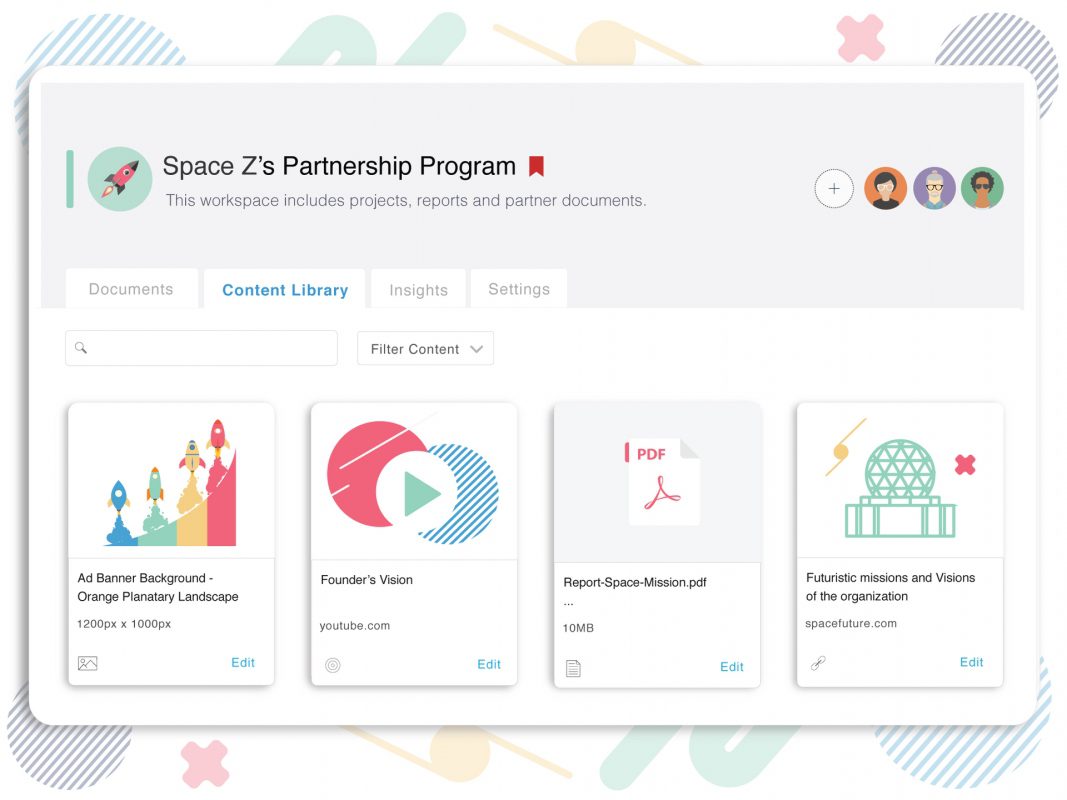
Here are some Bit.ai features to look out for:
- Team collaboration: Keep your team in the know about revisions and changes through comments, @mentions, and real-time notifications.
- Templates: Choose from over 90+ document templates to create documentation like instruction manuals and process documentation.
- Smart widgets: Add smart blocks like images, text, code, math equations, charts, and graphs to make your documentation richer.
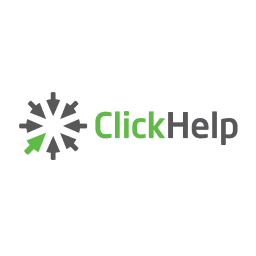
3. ClickHelp
ClickHelp is an easy-to-use tool to create documentation websites for your users. Use a single portal to collaborate with subject matter experts, technical specialists, and developers, and choose a format to publish your documentation and go live.
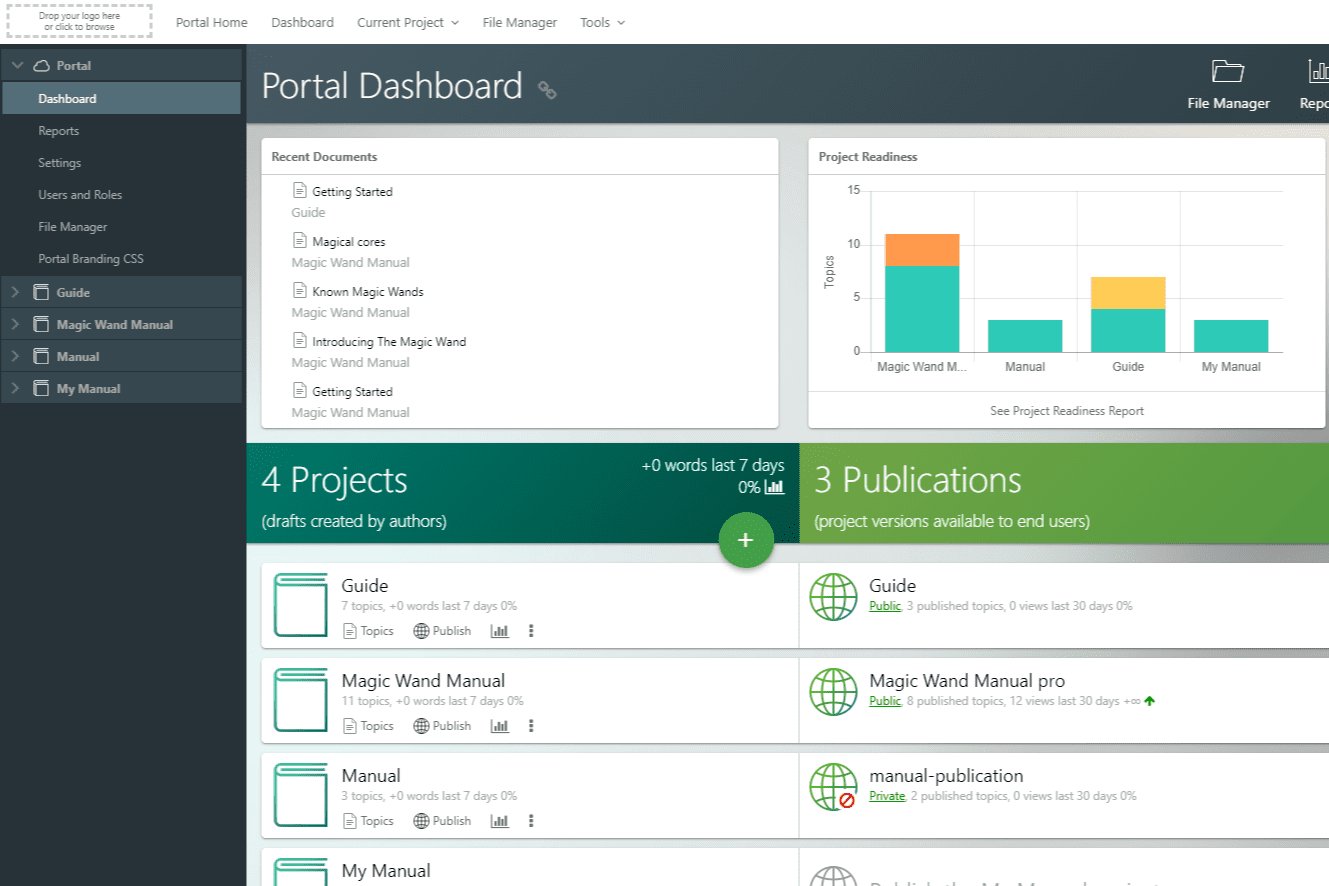
Here are some of ClickHelp’s key features:
- Content migration: Migrate existing content from other tools to ClickHelp. The platform supports various formats like MS Word, OpenOffice, HTML, and CHM.
- Integrations: Add chat tools, bots, and feedback forms to your documentation site.
- Permissions management: Choose who gets to view and edit your documentation with different authentication options.

4. ProProfs
ProProfs lets you create documentation for both internal and external use. Create a knowledge base, user guide, manuals, or wikis for customers, or an LMS and training materials for your team.
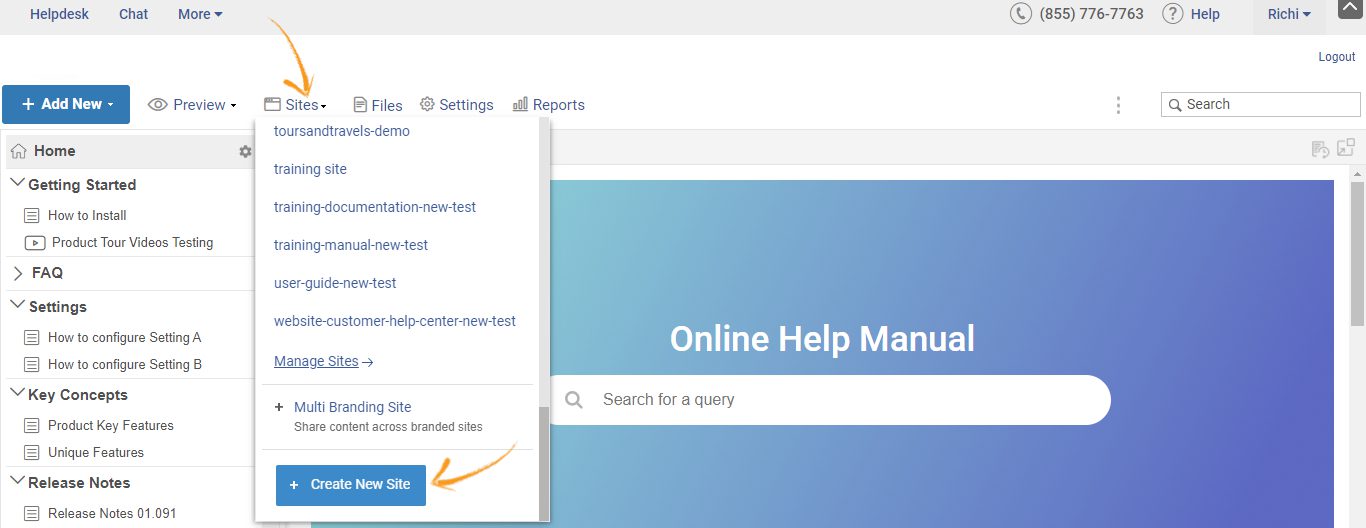
Here are some of ProProf’s user documentation-specific features:
- Design templates: Use drag-and-drop templates to quickly create user documentation content.
- Collaboration: Use groups and teams to collaboratively build documentation. Assign roles and permissions to restrict activity around your documentation.
- Integrations: Add tools like live chat and help desk to your documentation. Use tools like Google Analytics to measure the usage of your documentation.
Help pages and knowledge bases, though helpful, can be limiting when it comes to speed and the way help is presented to users. To search a knowledge base or help center, users have to stop what they’re doing in an app and browse through Help docs.
Interactive user documentation helps users perform tasks while they’re using software, while contextual documentation matches the user’s location in an app. For instance, if users are in the Analytics tab of your app, they will only see Help documentation related to the Analytics feature.
Whatfix lets you add such interactive and contextual user documentation to your software. Want to see how it works? Sign up for a personalized Whatfix demo today.